How To Set Up A VPN On Any Device: Elevate Your Cybersecurity with Complete VPN Setup Tutorials 2024
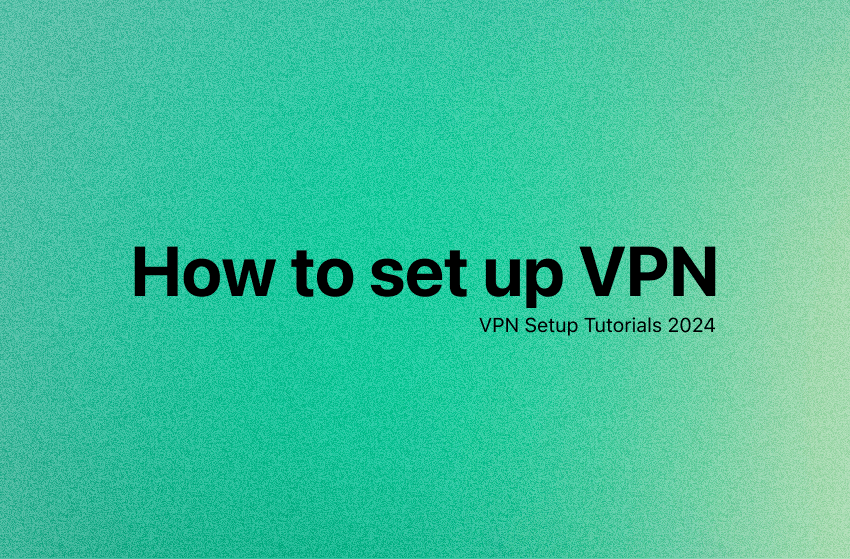
How to set up VPN
Using a VPN amplifies both the privacy and security of your online experience. Whether you’re working remotely, streaming your favorite content, or just browsing, a VPN acts as your virtual shield, safeguarding your sensitive information from prying eyes.
Therefore, get ready to take your cybersecurity game to new heights with our comprehensive guide on How to set up VPN. We’re here to walk you through the ins and outs of VPN setup, ensuring you’re equipped with the knowledge and tools to navigate the digital landscape safely. With our step-by-step instructions, you’ll not only learn how to set up VPN effectively but also gain valuable insights into bolstering your overall cybersecurity.
You don’t have to be a tech expert to set one up. It’s a straightforward process. Let’s dive right in!
Table of Contents
How to Set up VPN on a PC
To set up a VPN on your Windows device, begin by downloading a VPN app from either the Windows Store or the Internet.
Once the app is installed, navigate to your device’s “Settings” and click on “Network,” then select “VPN.
Click on the option to “Add a VPN Connection” and proceed to fill in the required information, including the “Server Name”, “VPN Type” and your account details provided by the chosen VPN provider. Save the configured VPN settings.
To establish a connection, return to the “VPN” section, click on the newly added account, and press “Connect”
With these simple steps on how to set up VPN on PC, you can enhance your online security and privacy effortlessly.
Set Up VPN on a Mac
Follow our steps on how to set up VPN on a Mac:
- Use the App Store or Internet to download a VPN app.
- Navigate to the Apple menu and choose “System settings”
- Click “VPN” in the sidebar.
- Click on “Add VPN Configuration” and pick the type of VPN connection you want to set up.
- Enter the desired name for your new VPN connection in the “Display name” field. If you prefer a standard configuration, opt for “Default configuration”.
- Provide the server address, account name, password, and choose the authentication method. Once entered, click on “Create” and initiate the connection to the VPN.
Your Mac may need a VPN for enhanced online security and privacy, safeguarding sensitive data from potential threats. Additionally, a VPN allows users to access region-restricted content and maintain anonymity while browsing. Let’s check our Top 8 Best VPNs For Mac to find the most suitable VPN for your device!
How to Set Up VPN on an iPhone
- Access the App Store or use the internet to download a VPN app.
- Go to “Settings” and scroll down to “General”.
- Select “VPN and device management”.
- Locate the VPN submenu and select “Add VPN Configuration.”
- Choose the appropriate “Type” for the VPN you’ve installed and then navigate back to enter its specific details. Complete the “Description” and provide the “Server” information, along with your “Account” and “Password.”
- Click “Done” and switch the toggle for your new profile to the “On” position, initiating the VPN to start its operation.
=>> Best VPNs for IOS: Complete Review of Top-notch VPNs for iOS Security and Seamless Connectivity. Check it out!!
How to Set Up VPN on an Android
- Download a VPN app. Check our list of Best VPNs for Android to find the most ideal VPN for your Android device!
- Navigate to “Settings,” then select “Network & Internet,” followed by “Advanced,” and lastly, choose “VPN.”
- Click “Add VPN.”
- Complete the fields for your VPN’s “Name” and “Server,” then click on “Save.”
- Finally, select your recently added VPN profile, enter the details for “Account” and “Password,” and then click “Connect.”
After completing the entire VPN setup process, you might question its functionality. To check, open Google and search for “what is my IP” to note down your current IP address. Next, connect to your VPN server and verify that the IP address displayed is different from the one you noted earlier. If it is, congratulations – your VPN setup is successful.
Several Issues When Setting up VPN
Various issues could hinder your VPN’s proper functionality. Here are some of the most common problems when setting up a VPN along with our solutions to help you:
| Issues | Solutions |
| Can’t connect to the Internet | Make sure your firewall permits VPNs and verify that your VPN software is up to date. |
| Slow Speed | Improve your connection speed by selecting a faster server that is geographically closer to your location or opting for a VPN service with a faster network. |
| Unable to send emails | Consider switching to an alternative VPN server or using a different email platform to troubleshoot the problem. |
| Netflix VPN/Proxy Ban | Opt for a different server, particularly one designed for streaming purposes. Additionally, try clearing your cache and cookies, or use an incognito/private browsing mode to resolve potential issues. |
How to Set up VPN FAQs
Can you set up a VPN for free?
Yes, you can find free VPN services available. Many providers offer basic plans with limited features at no cost. However, it’s important to note that free VPNs often come with limitations, such as slower speeds, restricted server locations, and potential privacy concerns. If you prioritize enhanced performance, security, and a broader range of features, you may want to consider a paid VPN service.
How do I know if my VPN is working?
To verify if your VPN is working:
- Check your IP address before and after connecting; it should change.
- Perform a DNS leak test to ensure secure DNS routing.
- Look for connection status indicators in your VPN software interface.
- Confirm geolocation reflects the VPN server location.
- Test your internet speed with and without the VPN.
- Review VPN logs for successful connections and any errors.
Do I have to set up my VPN manually?
No, setting up a VPN manually is not always necessary. Many VPN providers offer user-friendly apps that automate the setup process. You can download and install these apps, where you typically only need to input your login credentials.
Manual setup might be required in certain cases, such as for specific devices or if you prefer configuring settings yourself. However, for most users, the process is simplified through the use of VPN apps, making it accessible even for those with minimal technical knowledge.
Should I leave my VPN on all the time?
It depends on your priorities. Leaving your VPN on ensures continuous security and access to restricted content but may slightly affect internet speed. If speed or local services are a concern, you might choose to turn it off when not needed.
Do I need a VPN on my phone?
Having a VPN on your phone is beneficial for enhanced security and privacy, especially when using public Wi-Fi networks. Additionally, a VPN can help you bypass geographic restrictions and access content not available in your location. While it’s not mandatory, using a VPN on your phone is a prudent measure to safeguard your online activities and personal information.
Can I connect to a VPN in Windows 11
Yes, of course. You can connect to a VPN in Windows 11 follow the instruction here
Final Words
In closing, we’ve navigated through the ins and outs of how to set up VPN, and you’re now equipped with the tools to elevate your cybersecurity in 2024. With these straightforward tutorials, you’re not just connecting; you’re ensuring a safer online experience.
Contact us if you have further questions!









